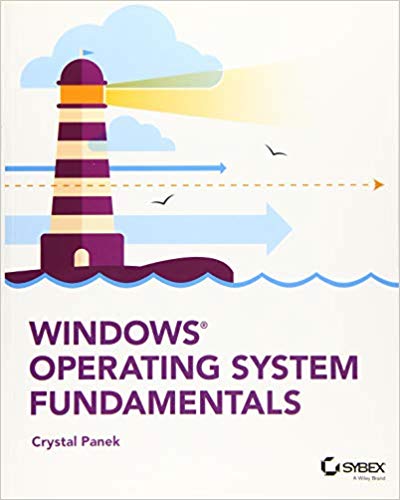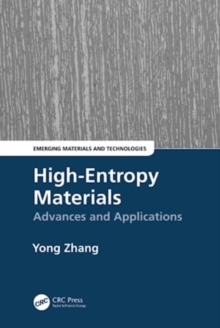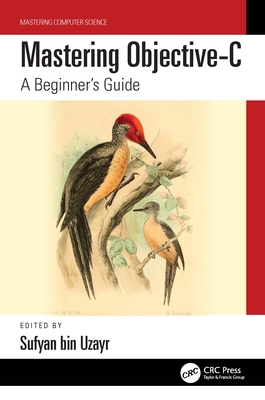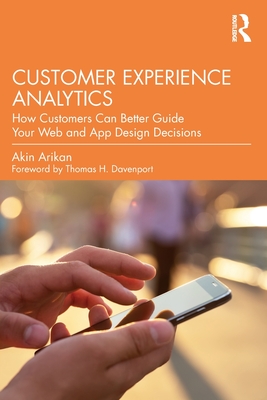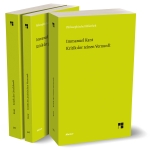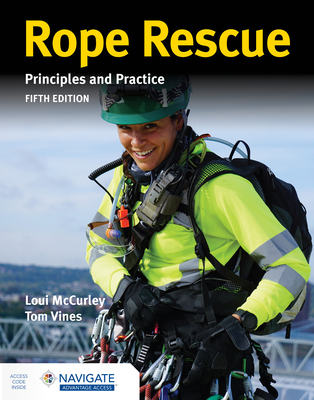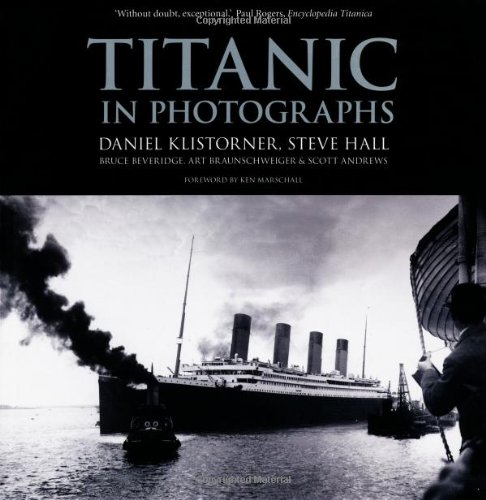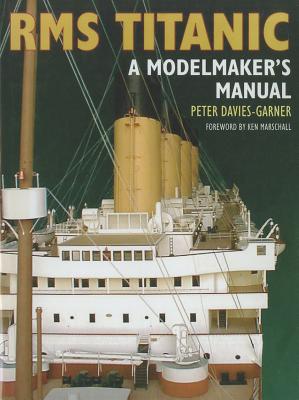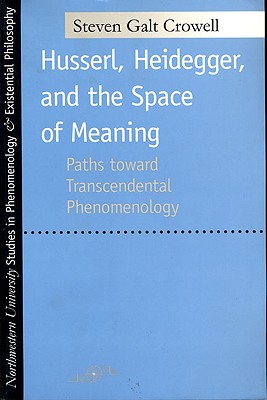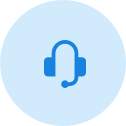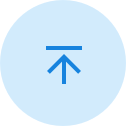图书简介
A clear and concise resource, the ideal guide to Windows for IT beginners Windows Operating System Fundamentals covers everything you need to know about Windows 10. Learn to master the installation process and discover the cool new features of Windows 10, including Edge, Cortana, and more. And because this book follows the Windows Server Operating System Fundamentals MTA Certification, it is perfect for IT professionals who are new to the industry and need an entry point into IT certification. This book covers the basics of the Windows operating system, from setting up user accounts to using the start menu, running applications, and setting up internet access. You’ll be prepared to upgrade a computer to Windows 10 and to master the basic tools necessary to work effectively within the OS. Each chapter closes with a quiz so you can test your knowledge before moving to the next section. Learn to configure your Windows 10 operating system, optimize account controls, configure user profiles, customize system options, and more! Understand how to use Windows applications and tools for managing LAN settings, configuring Microsoft Edge, and setting up remote assistance Use Windows to manage devices like printers, cloud storage, OneDrive, and system devices Maintain, update, protect, and backup your data by configuring Windows Update, automated backup, and system recovery and restore With Windows Operating System Fundamentals, IT Professionals looking to understand more about Windows 10 will gain the knowledge to effectively use applications, navigate files and folders, and upgrade client systems. Thanks to the troubleshooting tools and tips in this book, you can apply your new skills in real-world situations and feel confident while taking the certification exam.
Introduction xix Lesson 1 Installing and Upgrading Client Systems 1 Understanding Windows Systems 3 Understanding User Interfaces 4 Determining Appropriate Editions Per Device Type 5 Understanding Processor and Memory Architecture 10 Understanding Drivers 12 Understanding Windows 10 System Requirements 13 Understanding Installation Types 17 Installing Windows 10 18 Performing a Clean Install of Windows 10 20 Upgrading to Windows 10 23 Migrating to Windows 10 from Previous Versions of Windows 26 Skill Summary 31 Knowledge Assessment 32 Multiple Choice 32 Fill in the Blank 34 True/False 34 Case Scenarios 34 Scenario 1-1: Troubleshooting a Compatibility Problem 35 Scenario 1-2: Converting a Small Office to Windows 10 35 Scenario 1-3: Selecting the Right Computer and Operating System 35 Scenario 1-4: Installing Windows 10 35 Lesson 2 Understanding Operating System Configurations 37 Understanding User Accounts 39 Create a User Account 40 Configuring and Optimizing User Account Control (UAC) 42 Review UAC Settings 44 Configuring Windows 10 45 Introducing Windows 10 Settings 47 Using Control Panel 50 Configuring System Options 53 Changing the Date and Time 56 Configuring the Desktop and Taskbar Settings 56 Configuring the Start Menu 60 Configuring File Explorer Settings 60 Configuring User Profiles 62 Configuring Folder Locations 63 Configuring Libraries 65 Configuring Display Settings 67 Configuring Power Settings 70 Configuring Accessibility Options 74 Creating and Managing Shortcuts 78 Configuring Hyper-V 80 Enable the Hyper-V Feature 80 Creating and Configuring Virtual Machines 82 Creating and Managing Virtual Switches 87 Creating and Managing Virtual Disks 90 Creating and Managing Checkpoints 91 Skill Summary 92 Knowledge Assessment 94 Multiple Choice 94 Fill in the Blank 95 True/False 96 Case Scenarios 96 Scenario 2-1: Getting Administrative-Level Privileges 96 Scenario 2-2: Configuring Accessibility Features 96 Scenario 2-3: Running a Legacy Application 96 Scenario 2-4: Creating a Better User Experience 96 Lesson 3 Understanding Native Applications, Tools, Mobility, and Remote Management and Assistance 97 Configuring Internet Explorer 99 Managing Cookies and Privacy Settings 99 Configuring Security Zones 104 Using Dynamic Security and Protected Mode 106 Configuring the SmartScreen Filter and Phishing 108 Managing Add-Ons 109 Configuring Compatibility Mode 111 Configuring Secure Sockets Layer (SSL) and Certificates 112 Managing Favorites 113 Managing LAN Settings 114 Configuring Microsoft Edge 116 Configuring Cortana 118 Introducing Accessory Programs 119 Using Snip & Sketch 120 Using Windows Media Player 12 125 Supporting Mobile Access and Data Synchronization 130 Synchronizing Your PC Settings 130 Configuring Offline Files 132 Using Windows Mobility Center 136 Change Mobility Center Settings 138 Accessing a Computer Remotely 138 Configuring Remote Desktop 139 Configuring Remote Assistance 144 Configuring Remote Management Settings 148 Using the Microsoft Management Console to Manage Systems Remotely 149 Using Windows Remote Management 153 Using WinRS.exe 155 Introducing Windows PowerShell 155 Using Remote Windows PowerShell 160 Skill Summary 162 Knowledge Assessment 163 Multiple Choice 163 Fill in the Blank 164 True/False 165 Case Scenarios 165 Scenario 3-1: Securing Internet Explorer 11 165 Scenario 3-2: Offering Remote Assistance 165 Scenario 3-3: Viewing Logs Remotely 166 Scenario 3-4: Creating a Playlist 166 Lesson 4 Managing Applications, Services, and Disks 167 Configuring Applications 169 Configuring Desktop Apps 169 Configuring Windows Features 171 Supporting Desktop Application Co-Existence 172 Troubleshooting Program Compatibility 172 Configuring Startup Options 174 Managing Windows Store Apps 176 Configuring the Windows Store 176 Implementing Windows Store Apps 178 Understanding Group Policy and Network Application Installation 180 Understanding Services 181 Understanding Service Startup Types 183 Using MSConfig (System Configuration Utility) 189 Change System Configuration Settings 193 Managing Processes and Applications with Task Manager 194 Understanding Storage 198 Understanding Storage Device Types 198 Understanding Disk and Drive Types 201 Understanding File Systems 203 Using Disk Management to Configure Disks, Volumes, and File Systems 205 Encrypting and Compressing Files and Folders 212 Understanding Encrypting File System (EFS) 213 Understanding BitLocker 217 Skill Summary 220 Knowledge Assessment 222 Multiple Choice 222 Fill in the Blank 223 True/False 224 Case Scenarios 224 Scenario 4-1: Providing Redundancy on a Client Computer 224 Scenario 4-2: Protecting Laptop Computers 225 Scenario 4-3: Uninstalling Local Software 225 Scenario 4-4: Running a Windows 7 Application on Windows 10 225 Lesson 5 Managing Devices 227 Understanding Cloud Storage 228 Using OneDrive to Manage Files and Folders 229 Understanding Printing Devices 232 Understanding Local Printers 232 Understanding Network Printers 236 Printing a Document 237 Understanding Print Queues 239 Understanding Internet Printing 241 Understanding System Devices and Device Drivers 242 Managing Devices 243 Using the Devices and Printers Folder 245 Using Device Manager 247 Troubleshooting Problem Devices 252 Skill Summary 255 Knowledge Assessment 256 Multiple Choice 256 Fill in the Blank 257 True/False 258 Case Scenarios 258 Scenario 5-1: Troubleshooting Print Jobs 258 Scenario 5-2: Troubleshooting a Printer Driver 258 Scenario 5-3: Changing Print Drivers 259 Scenario 5-4: Using Cloud Services 259 Lesson 6 Understanding File and Print Sharing 261 Understanding File and Printer Sharing Basics 263 Configuring HomeGroup Connections 266 Creating Shares 271 Configuring Public Folders 271 Configuring File Sharing 272 Configuring File System Permissions 276 Understanding Effective NTFS Permissions 279 Viewing Effective Permissions on a Resource 283 Combining NTFS and Share Permissions 285 Mapping Drives 285 Configuring Printer Sharing 288 Skill Summary 290 Knowledge Assessment 291 Multiple Choice 291 Fill in the Blank 292 True/False 293 Case Scenarios 293 Scenario 6-1: Picking an Appropriate File Sharing Method 293 Scenario 6-2: Creating and Configuring a Homegroup 294 Scenario 6-3: Restricting Permissions 294 Scenario 6-4: Mapping a Network Drive 294 Lesson 7 Maintaining, Updating, and Protecting Windows 10 295 Exploring Built-in Maintenance Tools 297 Using Disk Defragmenter 297 Using Disk Cleanup 300 Using Task Scheduler 301 Using Security and Maintenance (formerly called Action Center) 308 Using System Information 310 Maintaining the Windows Registry 312 Browse and Back Up the Windows Registry 314 Configuring and Managing Updates 315 Configuring Windows Update Options 316 Managing Update History and Rolling Back Updates 319 Implementing Insider Preview 320 Implementing Semi-Annual Channel, Semi-Annual Channel (Targeted), & Long-Term Servicing Branch (LTSB) Scenarios 320 Defending Your System from Malicious Software 322 Understanding Windows Firewall 324 Managing Client Security Using Windows Defender 326 Skill Summary 331 Knowledge Assessment 332 Multiple Choice 332 Fill in the Blank 333 True/False 334 Case Scenarios 334 Scenario 7-1: Automating Computer Maintenance and Program Launching 334 Scenario 7-2: Removing Viruses Safely 334 Scenario 7-3: Gathering System Information 335 Scenario 7-4: Distributing Windows Updates Across a Network 335 Lesson 8 Understanding Backup and Recovery Methods 337 Understanding Local, Network, and Automated Backup Methods 338 Restoring Previous Versions of Files and Folders 339 Schedule a Windows 10 Backup to Include a System Image 340 Restore a File from a Windows 10 Backup 342 Configuring System Recovery 343 Configuring a System Restore 343 Configuring a Windows 10 File Recovery Drive 346 Configuring File History 347 Performing Recovery Operations Using Windows Recovery 351 Skill Summary 358 Knowledge Assessment 360 Multiple Choice 360 Fill in the Blank 361 True/False 362 Case Scenarios 362 Scenario 8-1: Scheduling File Backups 362 Scenario 8-2: Installing from an Image 363 Scenario 8-3: Creating a System Repair Disc 363 Scenario 8-4: Resolving a Driver Problem Using Recovery Boot Options 363 Appendix Answer Key 365 Lesson 1: Installing and Upgrading Client Systems 366 Answers to Knowledge Assessment 366 Answers to Business Case Scenarios 367 Lesson 2: Understanding Operating System Configurations 367 Answers to Knowledge Assessment 367 Answers to Business Case Scenarios 368 Lesson 3: Understanding Native Applications, Tools, Mobility, and Remote Management and Assistance 369 Answers to Knowledge Assessment 369 Answers to Business Case Scenarios 370 Lesson 4: Managing Applications, Services, Folders, and Libraries 371 Answers to Knowledge Assessment 371 Answers to Business Case Scenarios 372 Lesson 5: Managing Devices 372 Answers to Knowledge Assessment 372 Answers to Business Case Scenarios 373 Lesson 6: Understanding File and Print Sharing 374 Answers to Knowledge Assessment 374 Answers to Business Case Scenarios 375 Lesson 7: Maintaining, Updating, and Protecting Windows 10 376 Answers to Knowledge Assessment 376 Answers to Business Case Scenarios 377 Lesson 8: Understanding Backup and Recovery Methods 378 Answers to Knowledge Assessment 378 Answers to Business Case Scenarios 379 Index 381
Trade Policy 买家须知
- 关于产品:
- ● 正版保障:本网站隶属于中国国际图书贸易集团公司,确保所有图书都是100%正版。
- ● 环保纸张:进口图书大多使用的都是环保轻型张,颜色偏黄,重量比较轻。
- ● 毛边版:即书翻页的地方,故意做成了参差不齐的样子,一般为精装版,更具收藏价值。
关于退换货:- 由于预订产品的特殊性,采购订单正式发订后,买方不得无故取消全部或部分产品的订购。
- 由于进口图书的特殊性,发生以下情况的,请直接拒收货物,由快递返回:
- ● 外包装破损/发错货/少发货/图书外观破损/图书配件不全(例如:光盘等)
并请在工作日通过电话400-008-1110联系我们。
- 签收后,如发生以下情况,请在签收后的5个工作日内联系客服办理退换货:
- ● 缺页/错页/错印/脱线
关于发货时间:- 一般情况下:
- ●【现货】 下单后48小时内由北京(库房)发出快递。
- ●【预订】【预售】下单后国外发货,到货时间预计5-8周左右,店铺默认中通快递,如需顺丰快递邮费到付。
- ● 需要开具发票的客户,发货时间可能在上述基础上再延后1-2个工作日(紧急发票需求,请联系010-68433105/3213);
- ● 如遇其他特殊原因,对发货时间有影响的,我们会第一时间在网站公告,敬请留意。
关于到货时间:- 由于进口图书入境入库后,都是委托第三方快递发货,所以我们只能保证在规定时间内发出,但无法为您保证确切的到货时间。
- ● 主要城市一般2-4天
- ● 偏远地区一般4-7天
关于接听咨询电话的时间:- 010-68433105/3213正常接听咨询电话的时间为:周一至周五上午8:30~下午5:00,周六、日及法定节假日休息,将无法接听来电,敬请谅解。
- 其它时间您也可以通过邮件联系我们:customer@readgo.cn,工作日会优先处理。
关于快递:- ● 已付款订单:主要由中通、宅急送负责派送,订单进度查询请拨打010-68433105/3213。
本书暂无推荐
本书暂无推荐